Free trials are tempting. They share a glance at a platform or a tool without paying upfront. But can you cancel a free trial without paying?
Most free trials transit to the autopay mode, if not canceled before the trial ends, and it ends up costing a lot when you don’t actually need a subscription.
Discover more insights on the consequences of not canceling a free trial, steps on how to cancel a free trial subscription? and an awareness guide from this article.
Canceling A Free Trial – An Overview
Not canceling a free trial on time has some consequences.
You will transition to automatic charges and find it difficult to cancel a free trial, which will hinder your budget. Being aware of these consequences will help you avoid unwanted expenses or hassles.
By canceling the free trial on time, you can enjoy the benefits of the service without any drawbacks. It is a smart way to manage finances and make informed decisions about the service you use.
Some companies send reminders and notifications when their free trial expires. You can also contact the respective company’s support team or help center to cancel a trial.
What Happens If You Don’t Cancel A Free Trial?
A monetary setback is a major issue when a free trial is not canceled on time. Most free trials require you to enter payment details while claiming a free trial. You will be automatically charged for the subscription if it is not canceled before the trial ends.
These charges add up if you have signed up for multiple free trials. Additionally, some companies make it tricky to cancel a subscription which can be frustrating and time-consuming to resolve.
Unwanted charges can negatively impact your credit card balance causing financial hassles. Being aware of these consequences is crucial to avoid unnecessary expenses. Getting to know the process of canceling a free trial is convenient, and you should be aware of this as soon as you sign up for any free trial.
A Guide To Canceling A Free Trial (Step by Step)
Here is a step-by-step guide on canceling a free trial on a browser. I used my Shopify free trial account to demonstrate the cancellation process.
Step 1: Log in to your Shopify account on a browser.
Step 2: You will be redirected to your Shopify account dashboard. Click on “Settings” at the bottom of the page.
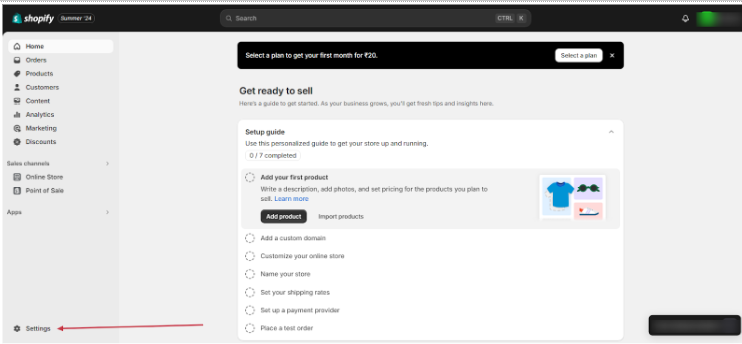
Step 3: On redirecting to the settings page, click “Plan” from the menu.
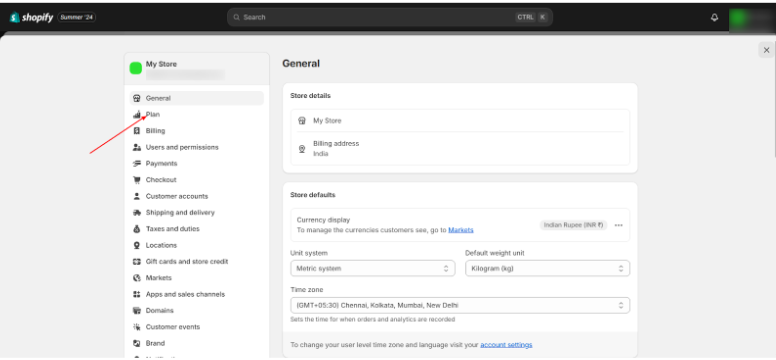
Step 4: You will be redirected to the plan window. Click “Cancel Trial”.
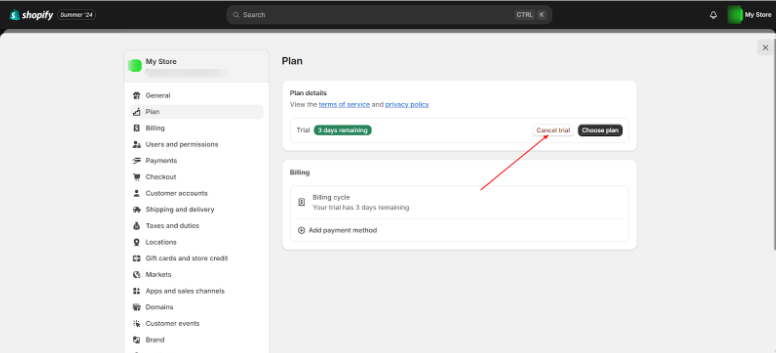
Step 5: You will see the Deactivate Trial window popping up. Click “Continue”
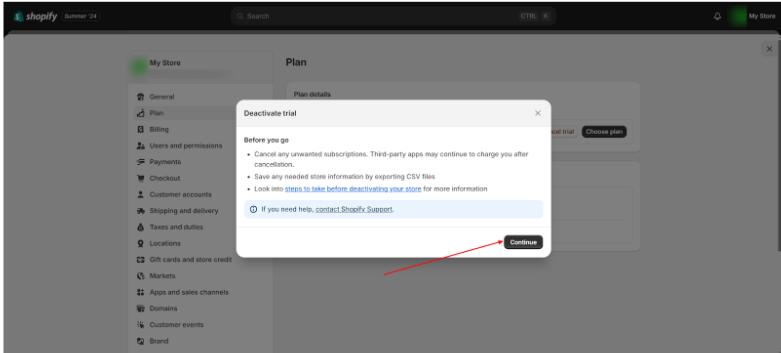
Step 6: You will be redirected to the cancellation process. Select a relevant option from the drop-down menu and click continue “Continue”
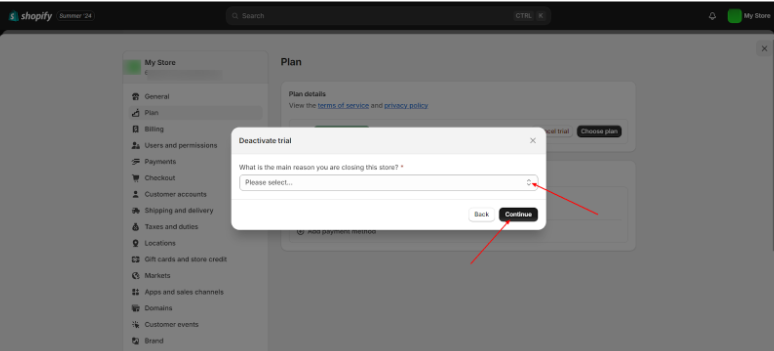
Step 7: You will see a pop-up of the terms and conditions of canceling the trial. Enter your password and click “Deactivate store”
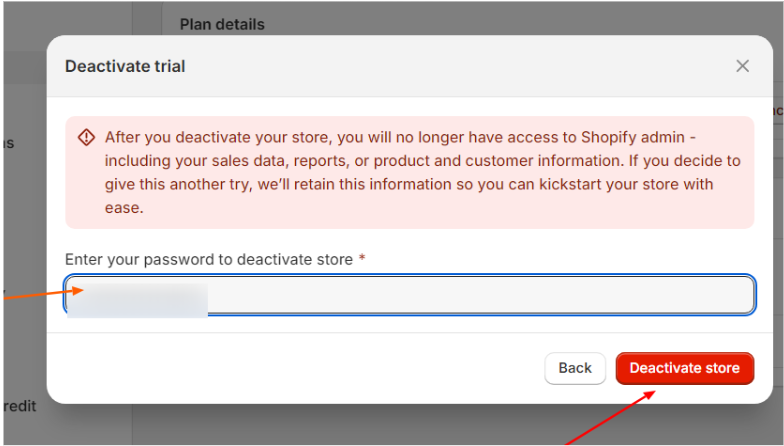
Step 8: You have successfully deactivated your free trial! Check your inbox for a confirmation mail.
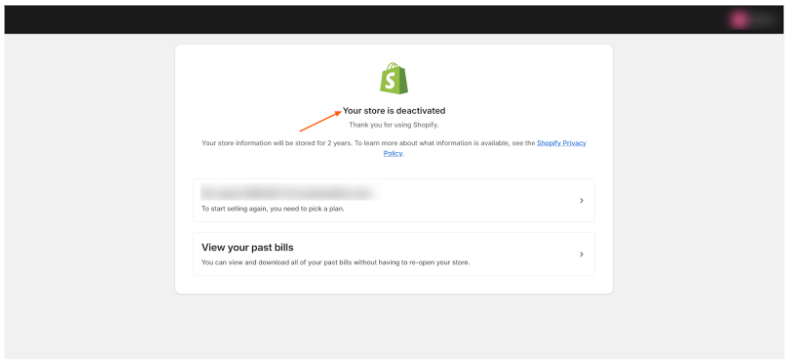
Canceling the free trial with Shopify is simple and quick. This simple process will save you from financial hassles if done on time!
Things To Do Before Canceling Any Free Trial
Here are some ways to keep a check on your free trials to avoid hassles:
- Understand the terms and conditions:
Before signing up for a free trial read and understand the terms and conditions of the free trial. Pay attention to details such as the trial duration, and cancelation policies, and be aware of upfront fees or credit card requirements.
- Set alerts:
Stay organized by marking your calendar with the end date and setting up alerts a few days before the trial ends.
- Locate the cancellation method:
Visit the website to familiarize yourself with the platform’s settings and locate the cancellation option of the free trial. Most services allow online cancellation options.
- Monitor your emails for reminders:
Keep track of your inbox. Some companies send reminders before the trial ends. Also, look out for billing notifications.
- Cancel Online:
Use the online cancelation facility before the trial ends to cancel on time. Ensure you receive a confirmation of the cancelation.
- Contact Customer Support:
Sometimes, it is tricky to cancel a free trial online in some free trials. If you encounter such issues, contact customer support via email or phone. Follow up and keep track of all your conversations with them.
- Monitor your account:
After canceling, verify that no charges apply to your account. Also, make sure that the trial is not active anymore.
- Learn from the experiences:
The frustrations and struggles in canceling a free trial create awareness to avoid future hassles. Read reviews to learn about other similar experiences. This lets you make informed decisions in future subscriptions.
Conclusion: Cancel Your Free Trial with Ease to Avoid Paying for the Subscription
Finally, free trials are attractive, and a few clicks away to get started. However, they become challenging once you decide to cancel.
Understanding the terms, setting reminders, and tracking your accounts and emails helps you enjoy its benefits.
Stay vigilant to enjoy the goodness of any free trial. Learn from your own experiences and read reviews of other people. Keep track of the end date and cancel your trial on time to avoid charges.
FAQs
You will receive a confirmation mail from your service provider immediately after canceling a free trial. You can log in to your account and verify if it is inactive.
Refund policies vary by company. Some have a strict no-refund policy while some service providers may refund if you contact customer service. Contact customer service for additional information or review the terms of service before signing up for a free trial.
Canceling a free trial will not instantly affect your data or usage history in most cases. However, you may lose access to your data after the trial ends. Check the service provider’s data retention policy for specifics.
Free trials are offered once per user. After canceling a free trial, you cannot restart it. It is better to check with the service provider for further details.
After canceling a free trial, your access will end when the trial period expires. You can subscribe to a paid plan to use the premium features.
