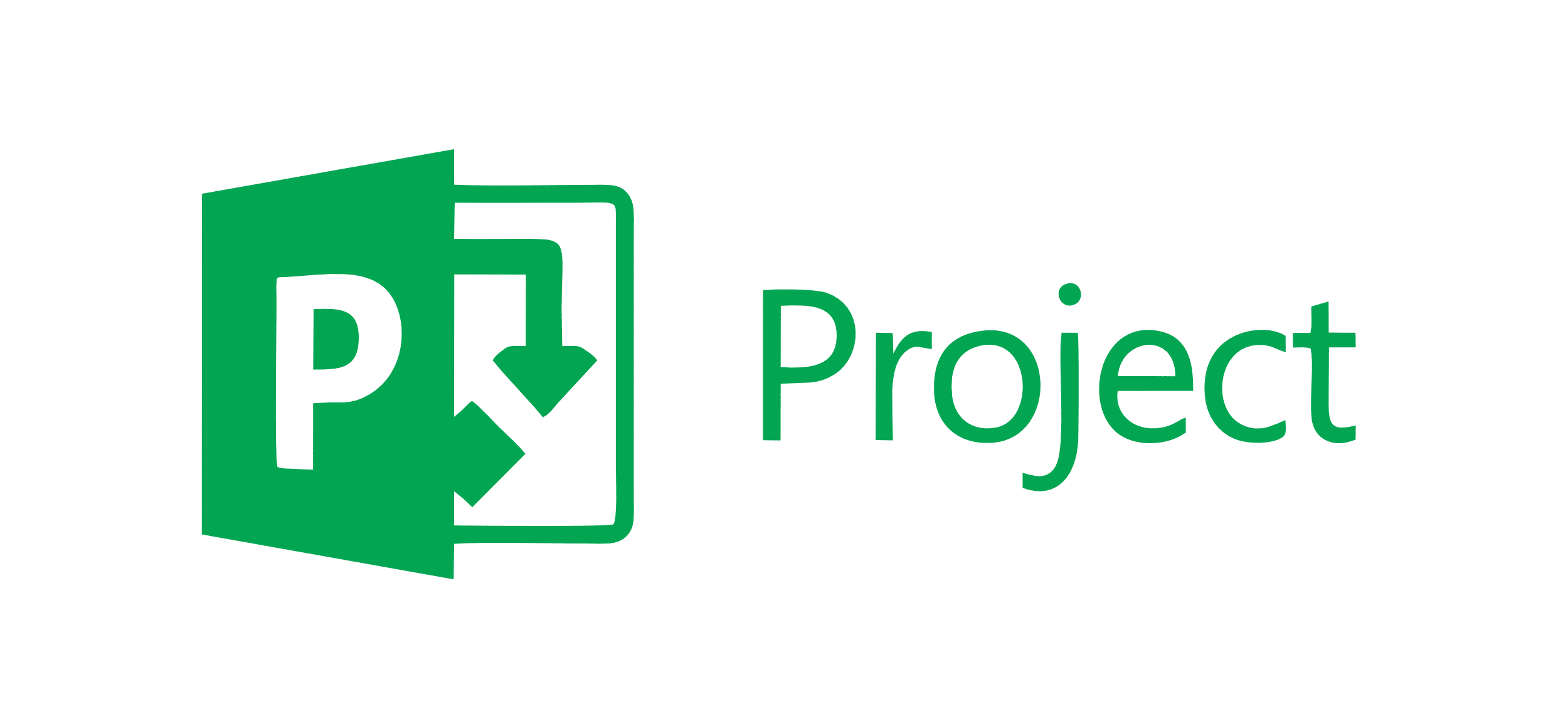
Microsoft Project Free Trial
by
Andreas
in Task Management
on January 21, 2025
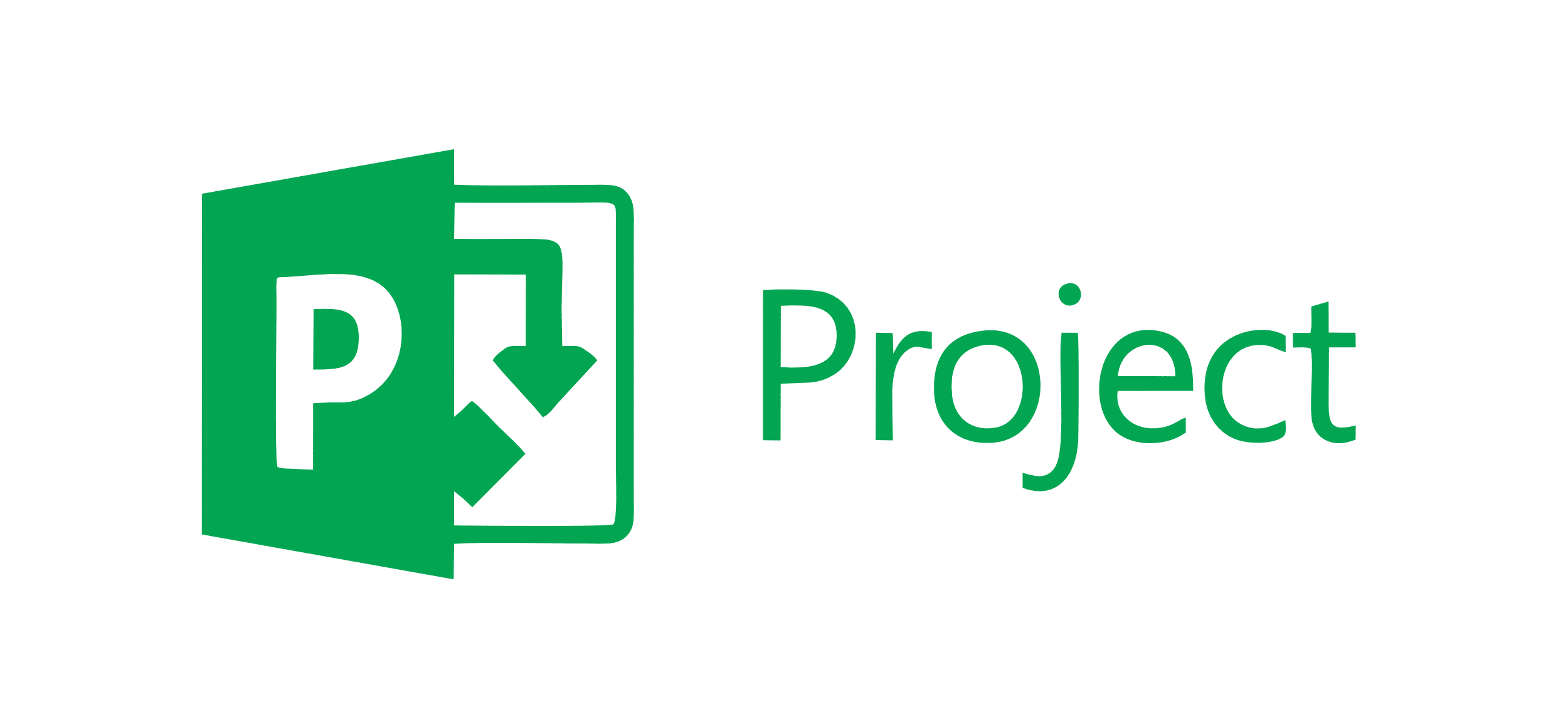
The 30-day free trial is available for Planner Plan 1 and Planner and Project Plan 3 on Microsoft Project. This gives potential users to explore its project management tools premium features free for month.
This trial period is perfect for businesses, project managers, and teams looking to evaluate the platform’s capabilities. You can access advanced features like task management, collaboration tools, and reporting during the trial period.
This article will cover everything you need to know about the Microsoft Project free trial, including how to claim it, available features, limitations, and pricing plans.
Microsoft Project provides a 30-day free trial for new subscribers. Individuals, Business users, and students with work or school email addresses can sign up. Here’s what you can expect from the trial:
| Microsoft Project Free Trial | Details |
|---|---|
| Free Trial | 30 days |
| Credit card requirement | Yes |
| Autopay after trial | Yes(It can be canceled at any time) |
| Best for | New users, Businesses of all sizes |
You can work with familiar Microsoft Office 365 tools while trying advanced project management features. You can also access project planning tools, timeline views, and team collaboration features during the free trial.
As Microsoft Project is part of Microsoft 365, it is perfect for organizations that are already using Microsoft tools. It’s ideal for teams wanting to test advanced project management capabilities before committing completely to a paid plan.
Microsoft Project setup just takes a few minutes to sign up and activate a free trial. Follow these simple steps to start your 30-day trial and explore all premium features.
Step 1: Visit the official Microsoft Project website.
Step 2: Click on the ‘Plans and Pricing’ option.
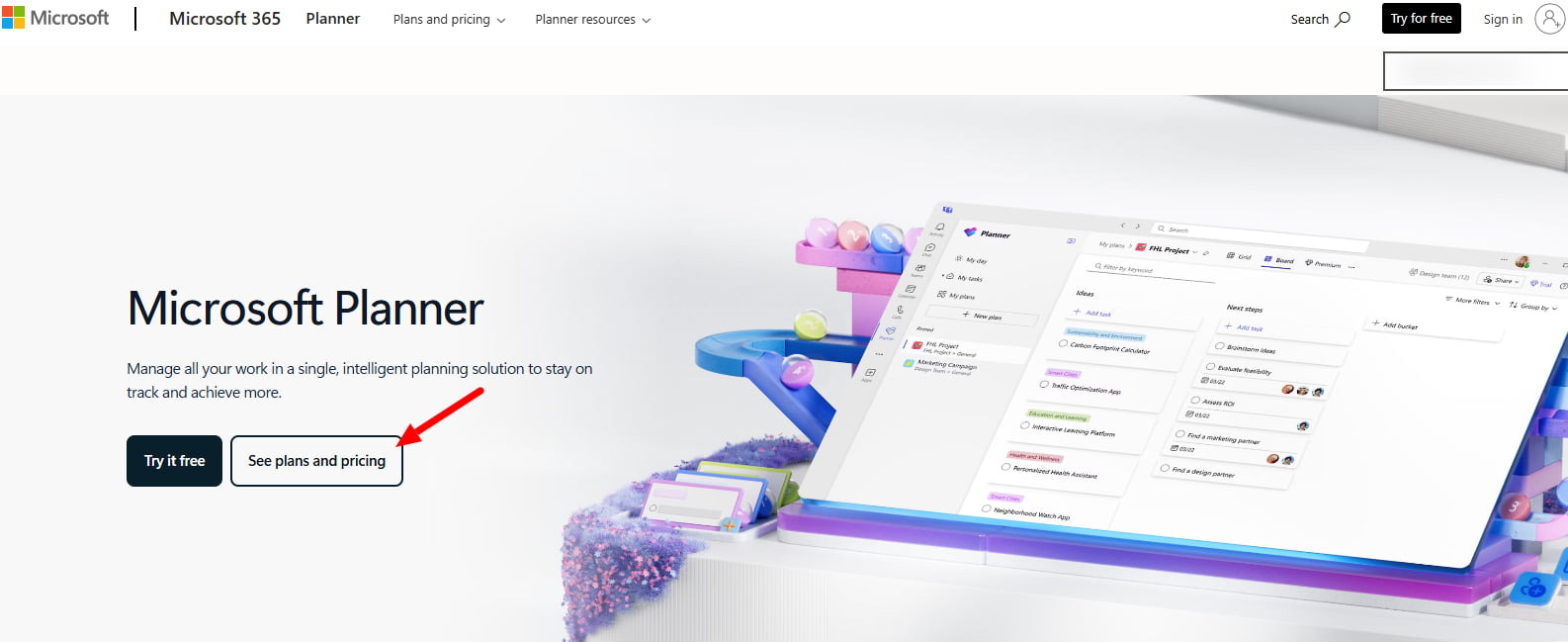
Step 3: 2 free trials are available for plans 2 and 3. Select your preferred plan.
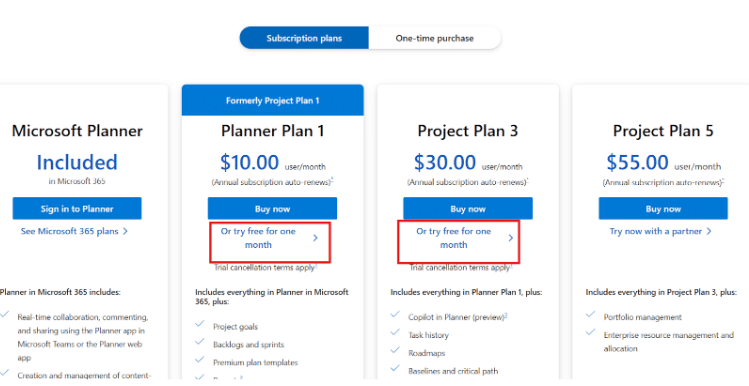
Step 4: Enter your email address and click on the next button.
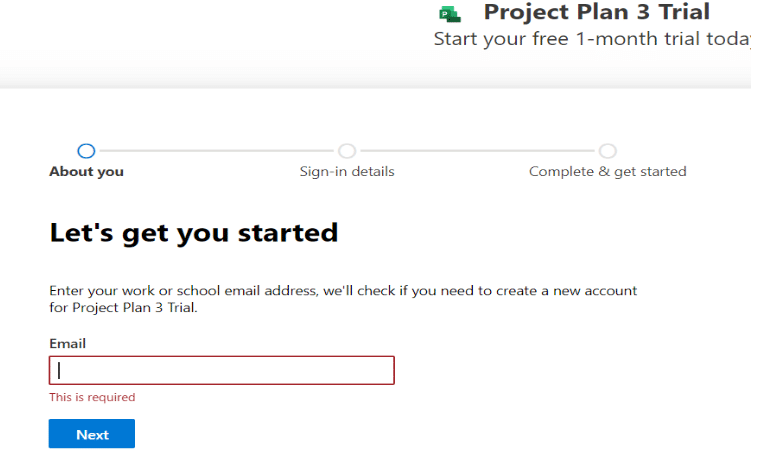
Step 5: Fill up your sign-up details.
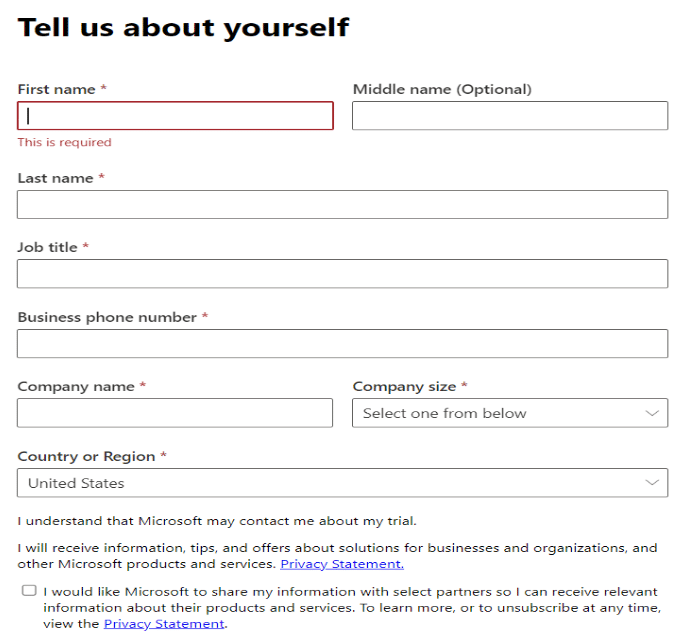
Step 6: Fill out your credit card information and start your 30-day free trial.
The Microsoft Project free trial includes essential features to help you manage projects efficiently. Here’s what you get with your trial access:
The Microsoft Project free trial provides full access to all features, so there are no specific limitations compared to the paid versions. Just remember, a maximum of 25 users are allowed in the trial period.
Additional users cannot be added until you upgrade to a paid plan. However, it’s essential to note that the trial requires an internet connection to access all features, which limits usage in areas with poor connectivity or offline work scenarios.
Maximize your trial experience with these practical tips to test Microsoft Project’s capabilities thoroughly:
Microsoft Project offers several pricing tiers to suit different needs and budgets. Here’s an overview of the current pricing plans, which are divided into Subscription plans and One-time purchases.
| Microsoft Project Plans | Annual Pricing |
|---|---|
| Planner Plan 1 | $10.00/user/month |
| Planner and Project Plan 3 | $30.00/user/month |
| Planner and Project Plan 5 | $55.00/user/month |
Here is a detailed description of Microsoft 365 Subscription Plans:
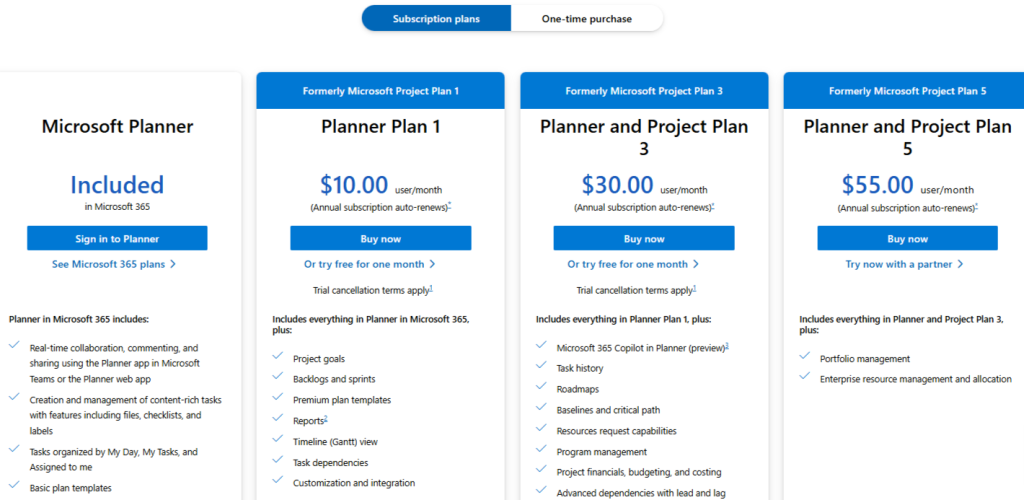
1. Planner Plan 1 includes real-time collaboration in Microsoft Teams, content-rich task management, basic plan templates, list and board views, charts, and task dependencies. Users can set project goals, manage backlogs and sprints, use premium templates, create reports, and view the timelines in Gantt view.
2. Planner and Project Plan 3 build on Plan 1 by adding Microsoft 365 Copilot integration, task history tracking, roadmaps, and baseline planning. Teams get access to resource request tools, program management features, project financials, advanced dependencies, and the Project Online desktop client.
3. Planner and Project Plan 5 provide the most detailed feature set with portfolio and enterprise resource management capabilities. Teams can allocate resources across multiple projects and manage large-scale project portfolios effectively.
| Microsoft Project One-Time Purchase Plans | Cost |
|---|---|
| Project Standard | $679.99 |
| Project Professional | $1,129.99 |
Let’s take a closer look at Microsoft 365 One-time purchase plans.
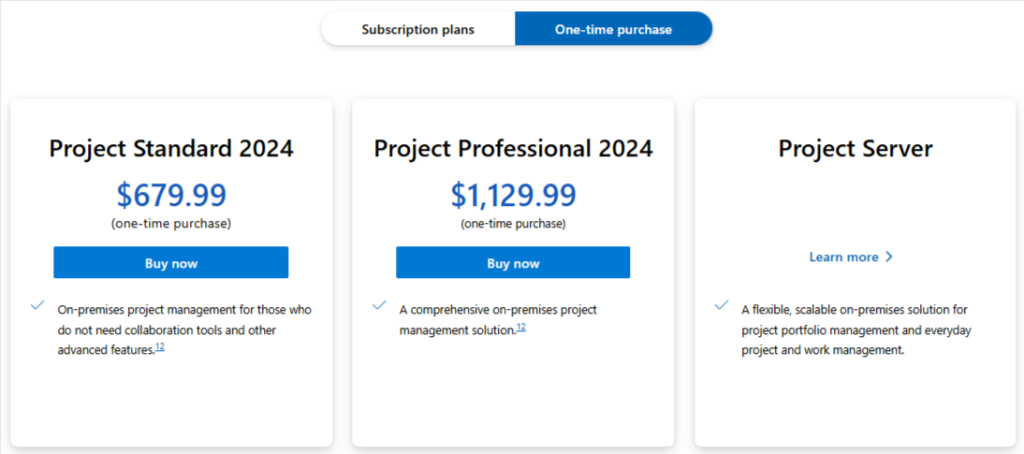
1. Project Standard offers basic project management tools for users who don’t need collaboration features. It’s perfect for managing projects offline with essential planning and tracking capabilities.
2. Project Professional provides a desktop solution with all project management features. Users get advanced tools for project planning, resource management, and reporting without requiring a subscription.
Not all cancellations will result in a refund. If you purchased your Microsoft subscription through Google Play or the Apple app store, contact their customer support for cancellation or refund assistance.
Users in Canada, Denmark, Finland, Germany, Israel, Korea, Netherlands, Poland, Portugal, or Turkey may be entitled to a prorated refund upon cancellation. However, please check the specific terms for your region through the official Microsoft Project website.
Microsoft Project offers several discount options depending on your organization type and needs. Let’s explore the savings opportunities.
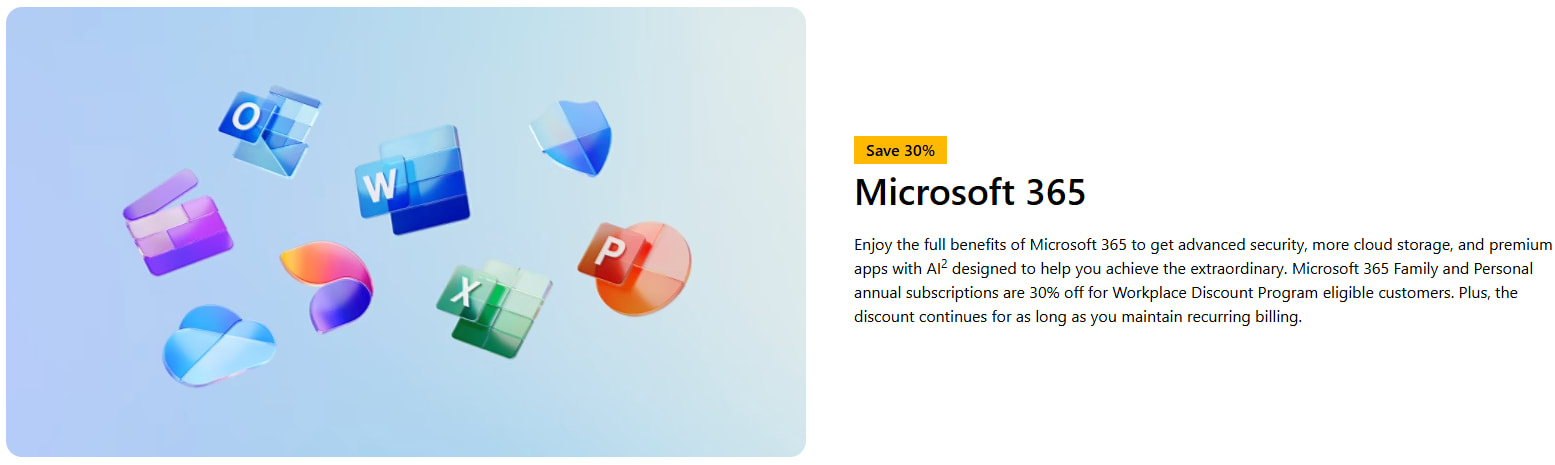
If you’re eligible through your employer, you can save 30% on Microsoft 365 subscriptions, including Microsoft Project Family and Personal annual subscriptions. The discount continues as long as they maintain recurring billing.
Additionally, educational institutions can access special pricing through Microsoft 365 Education plans. For that, students and teachers should check with their institutions to understand how to access the Project through existing Microsoft Education subscriptions.
The 30-day free trial gives teams real value to test Microsoft Project’s full features before buying. Users can work with familiar Microsoft tools while exploring advanced project planning capabilities.
Also, the flexible pricing plans fit different team sizes and needs, from basic planning to enterprise management. The seamless integration with Microsoft 365 saves time and improves team productivity.
Microsoft Project is excellent for most project management needs, but several competitors offer similar features with different approaches to project planning and team collaboration.
| Platforms | Free Trial | Free Plan | Starting Price |
|---|---|---|---|
| Asana | 30 days | Yes | $10.99/ month |
| Trello | 14 days | Yes | $5.00/ month |
| Monday.com | 14 days | No | $8.00/ month |
| Smartsheet | 30 days | No | $7.00/ month |
| Wrike | 14 days | Yes | $9.80/ month |
Kindly note that the pricing and free trial days might change over time, or based on their policies. Always check the official websites before trying these platforms, along with Microsoft Project.
Microsoft Project’s 30-day trial period provides sufficient time to evaluate key features like task management, team collaboration, and reporting tools across different project types.
The platform’s integration with Microsoft 365 makes it particularly attractive for organizations already using Microsoft tools, while the various pricing plans ensure scalability for different team sizes and budgets.
So, start your free trial to experience firsthand how Microsoft Project can enhance your workflow and productivity.
No, MS Project is only compatible with Windows operating systems. However, you can use virtualization software such as Parallels Desktop or Boot Camp to run MS Project on a Mac.
Microsoft Project is accessible on mobile devices through the Project for the Web app, allowing users to view and update projects on iOS and Android devices.
Your data and settings are retained for a short period after the trial ends, but it’s best to export important data before the trial expires.
If you provide credit card information, your account will automatically convert to a paid subscription unless you cancel before the trial period ends.
You can access Microsoft Project on multiple devices and platforms (web, desktop, and mobile) during the free trial as long as you use the same account.
30 Days
January 21, 2025
July 11, 2025