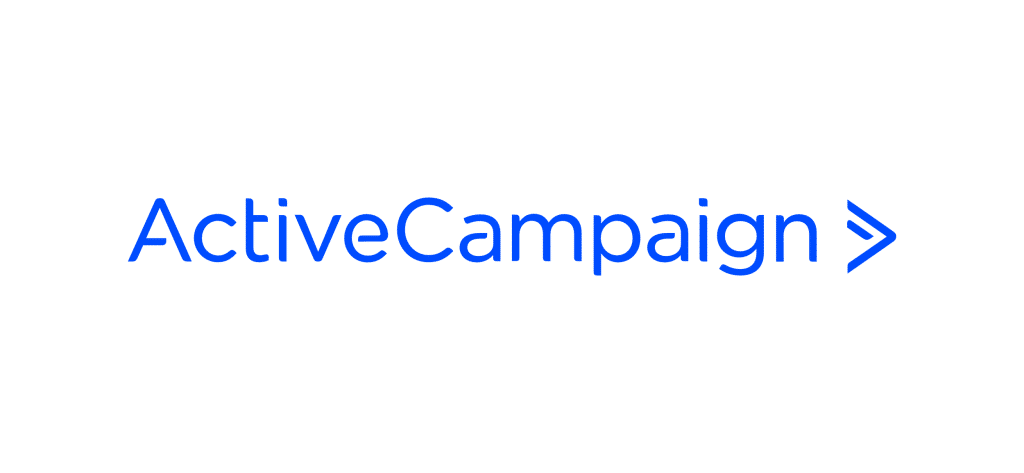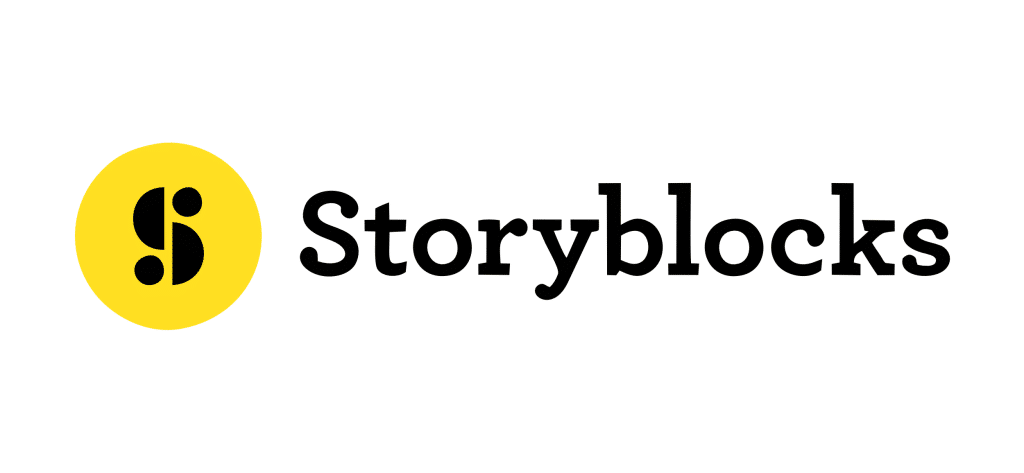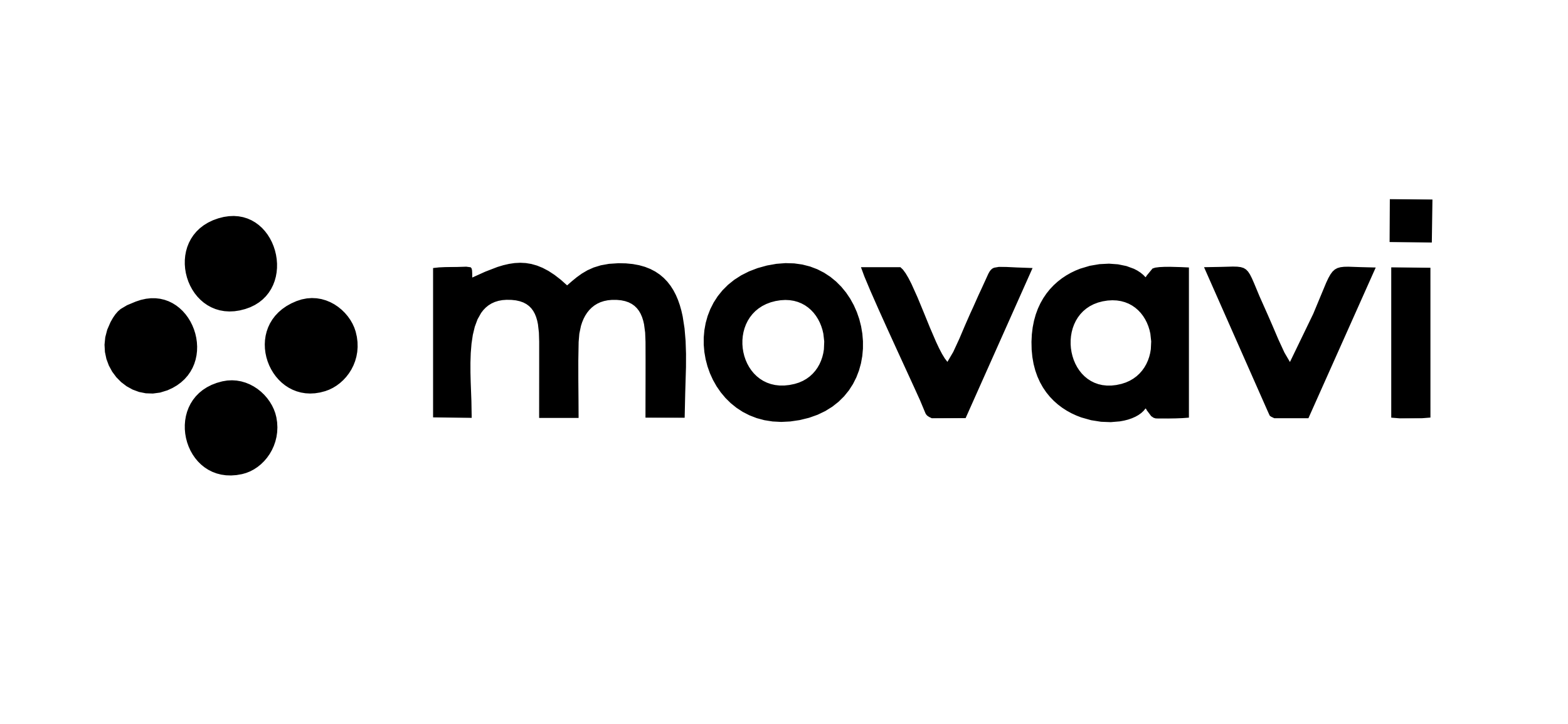
Movavi Free Trial 2025: 7 Days (Unlimited Access)
Movavi, the AI video editor, offers a 7-day free trial for all its video editing packages. This is the best opportunity for new subscribers to start the video editing journey with a free trial.
It is perfect for new content creators, social media managers, and anyone looking to create professional videos. You can explore advanced Movavi features to experience its features without any financial risk.
In this article, we’ll explore the steps to try the free trial, unlock its features and limitations, understand the pricing plans, and help you with all the valuable details to make the right decision.
Movavi Free Trial 2025: A Quick Summary
During the 7-day trial, you can access most of the program’s features and functionality to create and edit videos. However, there are some limitations compared to the fully paid version.
Here’s a quick overview of Movavi Free Trial offerings:
| Movavi Features | Details |
|---|---|
| Free Trial | 7 Days |
| Free Plan | No |
| Credit Card Required | Yes |
| Best For | Content Creators, Businesses on Social Media handles |
After the free trial, if you feel this platform is unsuitable and doesn’t align with your goals and needs, you can even claim a 30-day full refund.
However, the Movavi Video Editor free trial is an excellent way for potential customers to evaluate whether Movavi Video Editor meets their needs before purchasing a license. It’s available for both Windows and Mac operating systems.
Steps For Claiming The Movavi Free Trial
Getting started with Movavi is straightforward, but having a step-by-step guide is helpful. Here’s how to claim your free trial and start editing in no time.
Step 1: Visit the official Movavi website and click the ‘Buy Now’ option on the screen.
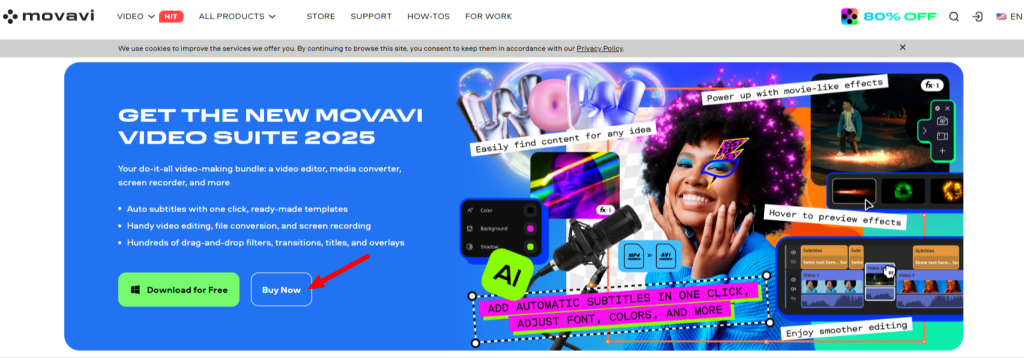
Step 2: Select the software you want to try and click the ‘Buy Now’ option from the plans.
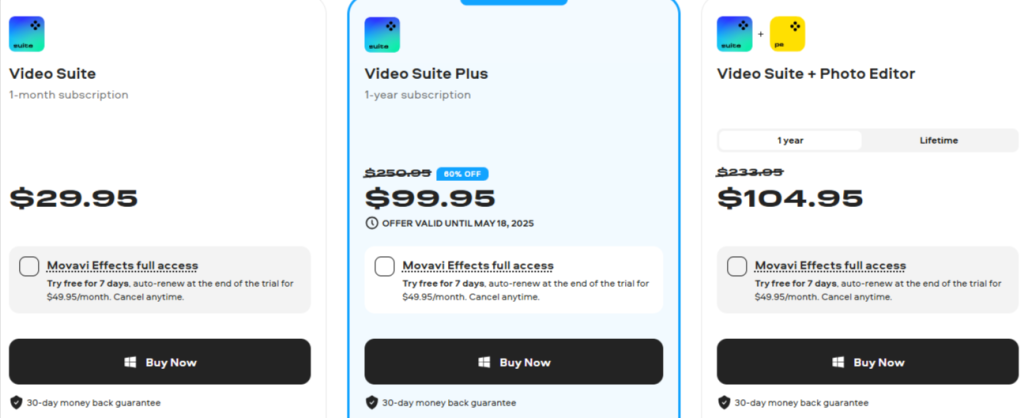
Step 3: Review the cart and add or remove the software according to your requirements.
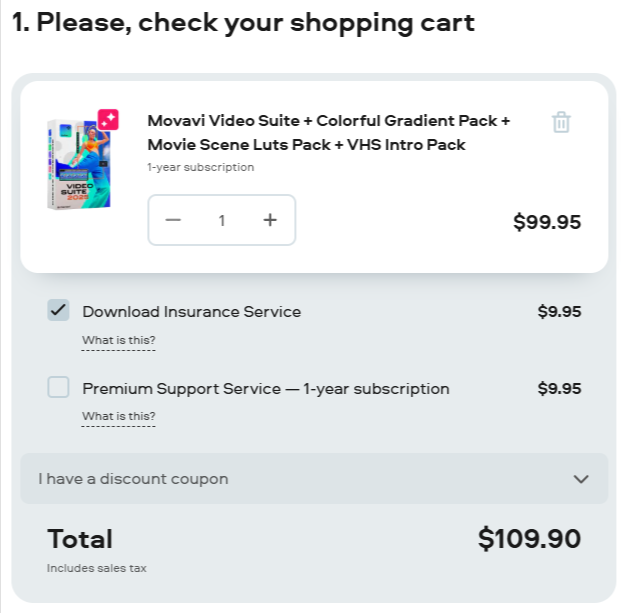
Step 4: Enter the credit card details and personal details, and go ahead by clicking ‘Pay.’

Step 5: You are all set to start your 7-day free trial on your chosen plan.
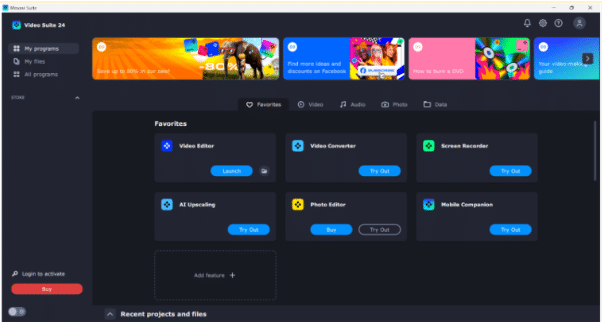
Note: You can even download the Movavi software and follow the same process. The free trial is limited to a week only, so cancel it within those days to avoid further charges.
Features Included With The Movavi Free Trial
One of the best aspects of Movavi’s trial is the range of features you can access. Let’s look at what tools are available during the trial period.
The free trial version of Movavi Video Editor includes access to most of the software’s core features:
- Video Editing Tools: Create professional-looking videos with easy-to-use cutting, trimming, cropping, and rotation tools that make editing simple for beginners and experts alike.
- AI-powered Features: Use smart tools like background removal, motion tracking, and noise reduction to enhance your videos without needing advanced technical skills.
- Filters and Effects: With minimal effort, you can apply hundreds of drag-and-drop filters, transitions, titles, and overlays to give your videos a professional look.
- Screen Recording: Capture your screen activities with full-screen or custom area recording options, perfect for tutorials or gameplay videos.
- File Conversion: Convert media files between different formats quickly and efficiently while maintaining quality and reducing file size when needed.
- Ready-made Templates: Access templates for intros, titles, and transitions that can be added to your videos with a single click.
Limitations Of Movavi Free Trial
While the trial version offers a lot, it’s important to know its limitations. Understanding these restrictions will help you decide if the full version is worth purchasing.
- Watermark Addition: Videos exported during the free trial period will contain a Movavi watermark, which can only be removed by purchasing the full version.
- Export Limitations: Certain advanced export options and formats may not be available until you upgrade to the paid version.
- Auto-Renewal: The trial automatically converts to a paid subscription if not canceled within 7 days.
Making The Most Of Your Free Trial
To evaluate whether Movavi is right for you, it’s crucial to use your trial period effectively. Here are some tips to help you maximize your experience during the 7-day trial.
- Plan your editing projects in advance.
- Familiarize yourself with the interface and tools quickly.
- Test out different features and effects.
- Try editing various types of videos (e.g., home movies, marketing content).
- Experiment with different export settings.
- Compare Movavi to other editing software you may have used.
- Join Movavi’s community forums to learn tips and tricks.
- Watch tutorial videos on Movavi’s YouTube channel.
Movavi Pricing & Plans
Movavi offers flexible pricing options, including Video Suite, Video Suite Plus, and Video Suite + Photo Editor. These plans are bifurcated into Personal and Business licenses.
Here’s a detailed breakdown of each plan;
| Movavi Plans | Duration | Price |
|---|---|---|
| Video Suite | 1-month | $29.95 |
| Video Suite Plus | 1-year | $99.95 |
| Video Suite + Photo Editor | 1-year | $104.95 ($149.95 for Lifetime) |
| Video Suite Business | 1-year | $164.95 |
| Movavi Unlimited Business | 1-year | $274.95 |
Read all the plan details further to choose the best subscription type according to your requirement.
1. Personal License Plans
The Personal license plans include Video Suite, Video Suite Plus, and Video + Photo Editor. Again, these are divided into monthly, yearly, and lifetime subscriptions.
i) Video Suite: This entry-level plan includes all basic video editing tools, a video converter, and a screen recorder.
It is perfect for beginners and casual users who need essential video editing capabilities. It offers fundamental features for creating and editing videos easily.
ii) Video Suite Plus: The most popular choice includes three additional effects packs and advanced editing tools.
It’s designed for regular content creators and social media managers who need more creative options. The yearly subscription offers better value and continuous updates.
iii) Video Suite + Photo Editor: This package combines video editing with AI-powered photo editing capabilities. It also offers a lifetime plan for $149.95.
It includes image enhancement, background removal, and color correction tools. It is ideal for content creators who work with both video and photos
2. Business License Plans
The Business plan includes Video Suite Business and Movavi Unlimited Business. Here are the details of both plans.
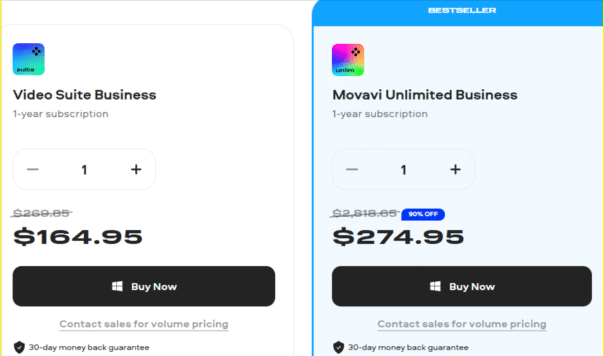
i) Video Suite Business: This professional solution includes commercial usage rights and priority technical support. It offers all Video Suite Plus features with additional business-focused tools. It is perfect for small businesses and skilled content creators.
ii) Movavi Unlimited Business: This package includes all Movavi tools and features with premium support. It offers unlimited access to the effects store, priority updates, and advanced business features. It is best suited for large teams and professional studios.
Movavi Discount: Is It Available?
Movavi currently offers substantial discounts across its entire product lineup. Their Movavi Unlimited bundle features an impressive 80% discount, making it their most valuable offer for content creators who need a complete set of tools.
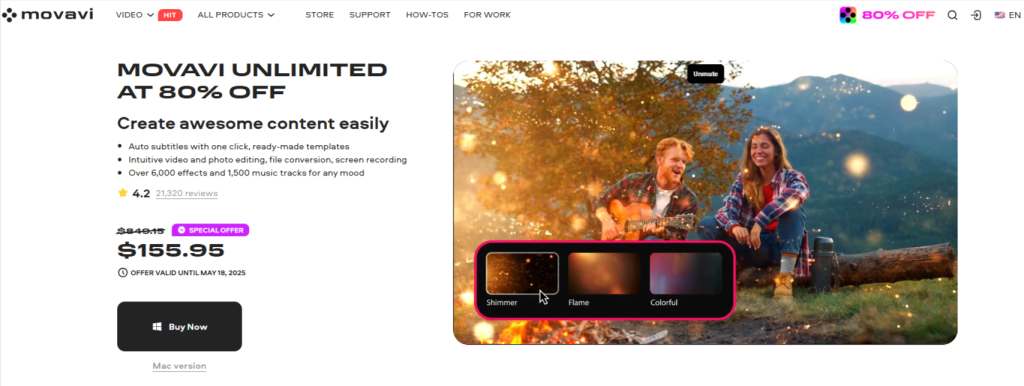
The Video Suite Plus comes with a 60% discount, while Video Editor Plus offers 55% off the annual personal plan. Most other Movavi products, such as Photo Editor, Screen Recorder, Slideshow Maker, and Video Converter, have 10% discounts on yearly subscriptions.

These special offers are available to all users, with no special requirements to claim them. The most significant discounts are valid until May 18, 2025, making this an ideal time to purchase.
These discounts are perfect for content creators, students, professionals, and casual users who want to access premium video and photo editing tools without paying full price.
To get the best deals:
- Check the official Movavi website for ongoing promotions.
- Sign up for their newsletter to receive exclusive offers.
- Look for seasonal sales (e.g., Black Friday, Cyber Monday).
- Consider bundle deals that include multiple Movavi products.
Is Movavi Worth a Try?
Movavi is worth the investment for users who need user-friendly video editing tools with powerful features. The software balances ease of use with professional capabilities, making it suitable for beginners and intermediate editors.
The free trial lets you test all core features, while the 30-day money-back guarantee offers extra security for your purchase. Its interface is easy to navigate, and the AI-powered tools help create professional-looking videos quickly. So, if you plan to try Movavi, this is the best way to sign up and try for a week.
Conclusion: Use Movavi Free Trial Features For 7 Days
Movavi’s 7-day free trial offers a great opportunity to test the video editing suite for first-time users. With its balanced features and usability, it particularly suits content creators and social media managers. However, Movavi extends the bonus once you sign up for the plan with a 30-day money-back guarantee.
Plus, current discounts of up to 80% make this an ideal time to purchase. Content creators for social media, work presentations, or personal projects, Movavi provides the tools needed for professionals.
So, before any delay, get started with the Movavi 7-day free trial and transform your normal videos into aesthetics, depending on your requirements.
FAQs
Do I need to enter credit card information to start the free trial?
Movavi’s free trial can be downloaded and installed without providing any payment information.
Can I use the free trial on multiple devices?
The free trial can be installed on multiple devices, but each installation will have its 7-day trial period.
What happens to my projects after the free trial ends?
You can still open and view projects created during the trial period, but you won’t be able to edit or export them without purchasing a license.
Is technical support available during the free trial?
Movavi provides technical support to trial users through their website and knowledge base.
Will my account automatically transition to a paid subscription after the trial?
Movavi’s free trial does not automatically convert to a paid subscription. After the trial period, you’ll need to purchase a license to continue using the software.
How much discount does Movavi currently offer on its products?
Movavi offers discounts ranging from 10% to 80%, with Movavi Unlimited at 80% off, Video Suite Plus at 60% off, and Video Editor Plus at 55% off.
More Products from same author
Signup for trial now
7 days
Product Information
-
Price:
7 days
-
Basic Video Cutting & Trimming:Available
-
Adding Transitions Between Clips:Available
-
Applying Filters & Visual Effects:Available
-
Adding Text & Titles:Available
-
Using Green Screen Effects:Available
-
Released:
May 14, 2025
-
Last Updated:
May 15, 2025